The title of this article is a big giveaway to people who know what the Konami code is, so I guess I should make this intro as short as possible so we can quickly dive in and learn how to add Konami Code to WordPress Site using JavaScript.
First appeared in the video game Gradius back in May 29, 1985, the Konami Code is a set of keystrokes that when pressed in the following order will enable a cheat in the game: ↑↑↓↓←→←→BA
The Konami code appeared in many of the video games made by the Japanese entertainment company.
For example:
- Contra
- Silent Hill 3
- Teenage Mutant Ninja Turtles
- Metal Gear Rising: Revengeance
In non-Konami games such as:
- Assassin’s Creed III (Ubisoft Montreal)
- Half-Life 2 (Valve Corporation)
- Plants vs. Zombies (PopCap)
- Resident Evil 2 (Capcom)
And in movies, like Wreck-It Ralph:
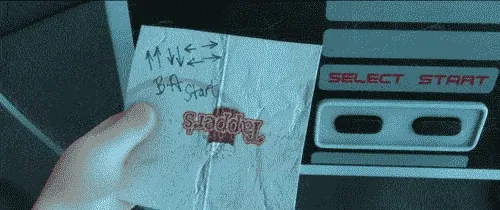
But that’s not all, this code can also be added to your website:
- MacStories
- Digg
- Reddit (Must have the RES Extension installed)
- And of course, here at News47ell. Duh.
Now buckle up, because the game is about to begin.
# How to Add Konami Code to WordPress Site Using JavaScript
The JavaScript code snippet provided below originally written by Wolfgang Stöttinger over at stackoverflow
Let’s dive right in:
# Step 1:
Create a set of folders and sub-folders that look similar to the one described below and follow the same structure:
**KonamiCodePlugin**KonamiCodePlugin.php**Assets****JS**KonamiCode.js# Step 2:
Paste this code inside KonamiCodePlugin.php:
<?php/*Plugin Name: Konami Code for WordPressDescription: Code for Adding Konami Code in WordPressVersion: 1.0Author: Ahmet ALMAZAuthor URI: https://www.news47ell.com*/// Register Scriptfunction Konami_Code_scripts(){ wp_enqueue_script('KonamiCodeJS', plugin_dir_url(__FILE__) . 'assets/js/KonamiCode.js', array( 'jquery' ));}add_action('wp_enqueue_scripts', 'Konami_Code_scripts');?># Step 3:
Paste this code inside KonamiCode.js:
// a key map of allowed keysconst allowedKeys = { 37: 'left', 38: 'up', 39: 'right', 40: 'down', 65: 'a', 66: 'b',}// the 'official' Konami Code sequenceconst konamiCode = ['up', 'up', 'down', 'down', 'left', 'right', 'left', 'right', 'b', 'a']// a variable to remember the 'position' the user has reached so far.const konamiCodePosition = 0// add keydown event listenerdocument.addEventListener('keydown', function (e) { // get the value of the key code from the key map const key = allowedKeys[e.keyCode] // get the value of the required key from the konami code const requiredKey = konamiCode[konamiCodePosition] // compare the key with the required key if (key == requiredKey) { // move to the next key in the konami code sequence konamiCodePosition++ // if the last key is reached, activate cheats if (konamiCodePosition == konamiCode.length) activateCheats() } else konamiCodePosition = 0})function activateCheats() { document.body.style.backgroundImage = "url('images/cheatBackground.png')" const audio = new Audio('audio/pling.mp3') audio.play() alert('cheats activated')}.Zip the KonamiCodePlugin folder and upload it to your WordPress site as a new plugin. You should be good to go with your very own, brand new Konami Code easter egg.
If you want, you can just copy the JS code from step 3, and paste it inside the Simple Custom CSS JS WordPress plugin which I reviewed before.
# Let’s break the last 5 lines of the code:
The easter eggs lay from line 37 to 43 or in other words, the things that will be triggered once you finish pressing the required keys.
The code above does 3 things:
- Change the
body.style.backgroundImage
document.body.style.backgroundImage = "url('images/cheatBackground.png')"- Plays an
audiofile
const audio = new Audio('audio/pling.mp3')- Show an
alertwith a message
alert('cheats activated')If you want the easter egg 1 and 2, you have to specify the URL in the code in step 3 for the image and the audio file.
You can remove any of these lines to remove their function and add more if you want as well.
# Conclusion:
That was fun, right?
You just learned How to Add Konami Code to WordPress Site Using JavaScript and you now have a fun little easter egg hidden inside your site which I’m sure, a reader someday will trigger.
The idea for this article all started when I was reading the source code of the site MacStories and in their core.js file, I noticed a Konami Code reference after I un-minified the file. I decided to give it a shot. Voilà!
Have fun implementing it on your site.